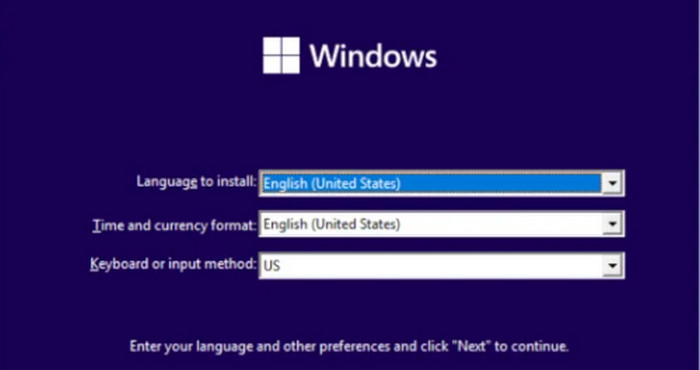Power users, professionals, and organizations can benefit greatly from a variety of sophisticated capabilities that can be unlocked by upgrading from Windows Home Edition to Pro. This is a thorough guide explaining the reasons behind and how to update.
Why Invest in Windows Pro Upgrades?
Added Security Elements:
BitLocker: This encryption program makes it significantly more difficult for unwanted individuals to access your data by encrypting whole drives1.
Windows Information Protection (WIP): Aids in preventing any data breaches without compromising the working environment1.
Advanced Instruments for Management:
In an Active Directory context, group policy management enables administrators to control and customize operating system settings for users and computers1.
With remote desktop, you may access your files, applications, and network resources from almost anywhere on your computer1.
Features Focused on Business:
Azure Active Directory: Single sign-on to cloud-based applications is made possible via integration with Azure AD, which simplifies the management of user credentials and access1.
Internet Explorer in Enterprise Mode: Offers enhanced interoperability with legacy web applications1.
Virtualization
Creating and managing virtual computers with Hyper-V is helpful for testing software, running various operating systems, and other purposes1.
How to Update Windows Home to Windows Pro
Procedure 1: Utilizing a Product Key
Verify Your Activation Status and Current Edition:
Select System > Activation under Settings.
Make sure that the Windows Home edition is turned on2.
Put in the Pro Product Key here.
Under the Activation options, choose Change product key if you have a Windows Pro product key.
To finish the upgrade2, enter the 25-character product key and adhere to the instructions.
Option 2: Making Purchases via the Microsoft Store
Launch the Microsoft Store:
Select System > Activation under Settings.
Choose Open Store2 under Upgrade your version of Windows.
Invest in Windows 11 Pro:
To buy the upgrade, adhere to the instructions. Make sure your Microsoft account is logged in2.
The system will walk you through the installation after the purchase, and it will restart your computer to finish the upgrade2.
Comprehensive Guide to Upgrading
Make a data backup:
To prevent data loss, make a backup copy of all your vital files before beginning the update process.
Make Sure the System Is Up to Date:
Verify that you are running the most recent version of Windows Home. To check for updates, navigate to Settings > Update & Security > Windows Update.
Verify the system requirements.
Make sure your computer satisfies the Windows Pro system requirements. The majority of contemporary Windows Home PCs should work with it, however it’s a good idea to double check.
The Use of a Product Key
You can update to Windows 11 Pro using your Windows 10 Pro product key if you have one. In the Activation options, enter the key as mentioned above2.
Making Use of the Microsoft Store
Purchasing from the Microsoft Store is simple if you don’t have a product key. Your current version will be recognized by the store, which will then assist you with the purchase and installation2.
Steps Following an Upgrade:
Verify that all of your settings and applications are still in place after upgrading. It may be necessary to adjust a few settings, particularly those pertaining to the new Pro features.
Troubleshooting Typical Problems
Issues with Activation:
Make sure your internet connection is steady if you experience problems with activation. Occasionally, activation servers may be busy, therefore it may be helpful to try again later2.
Problems with Compatibility:
It’s possible that some outdated hardware or applications won’t work perfectly with Windows Pro features. If there are any updates or patches, see the manufacturer’s website.
Going Back to the Home Version:
You can undertake a clean installation of Windows Home if you ever need to go back to that version of the operating system. Before continuing, make sure you have a backup of your data.
In summary
Your computer experience can be greatly improved by upgrading from Windows Home to Windows Pro, which offers sophisticated features and tools necessary for business and professional use. The process of upgrading is easy to understand and can be finished in a few short steps, regardless of whether you decide to use a product key or the Microsoft Store. Before beginning an upgrade, always remember to make a backup of your data and confirm that your system satisfies the criteria.